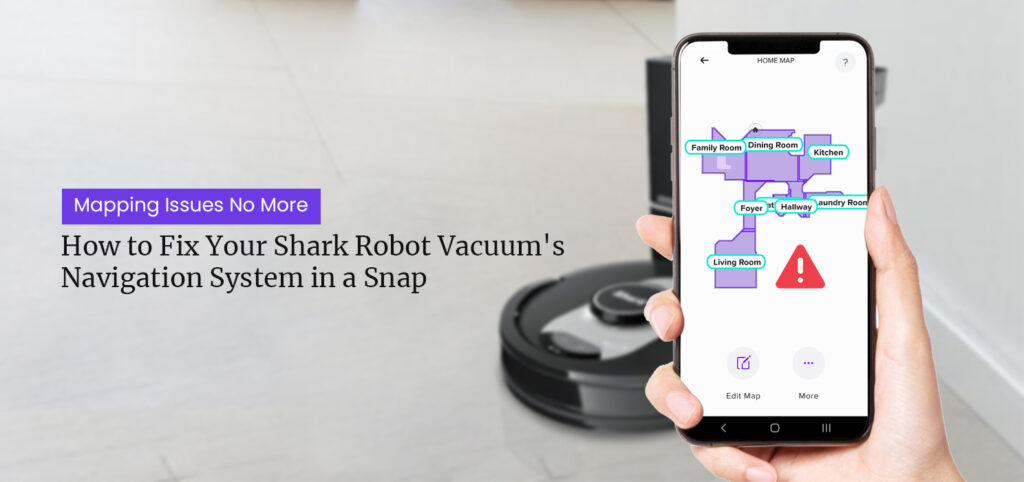The Shark robot vacuum and mop have become increasingly popular due to their convenience and advanced features. With their mapping technology, they can navigate your home and clean floors with ease. However, just like any technology, Shark robot vacuum is also prone to software issues, particularly with mapping. If you are facing Shark robot vacuum mapping issues, you’re not alone. Issues can be resolved! This article will discuss some common Shark IQ robot mapping issues and how to troubleshoot them.
Common Shark Robot Vacuum Mapping issues
Incomplete Map or No Map
One of the most common shark iq robot mapping issues is an incomplete or missing map. This can occur for a variety of reasons, such as a weak Wi-Fi signal or a lack of calibration. If your Shark robot vacuum isn’t creating a map or the map is incomplete, try the following troubleshooting steps:
- Ensure that your Shark robot vacuum has a strong Wi-Fi signal. If not, move it closer to your Wi-Fi router or add a Wi-Fi extender to your home.
- Check that your Shark robot vacuum is fully charged and placed on a level surface. If it’s not level, it may have difficulty creating an accurate map.
- Reset your Shark robot vacuum and mop mapping by pressing and holding the Dock and Spot buttons simultaneously until the power button blinks. This will erase the previous map and create a new one.
Inaccurate Map
If there are Shark robot vacuum mapping issues, like the map doesn’t match your home’s layout, it can be frustrating. This can occur if your Shark robot vacuum encounters obstacles or changes in your home’s layout. To troubleshoot this issue, try the following steps:
- Check that your Shark robot vacuum’s sensors and brushes are clean and free of debris. Debris can interfere with the sensors and cause inaccurate mapping.
- Move any objects or furniture that may be blocking your Shark robot vacuum’s path. This can help it create a more accurate map.
- If your Shark robot vacuum encounters changes in your home’s layout, such as a new piece of furniture or a different rug, it may need to remap the area. Reset your Shark robot vacuum’s mapping to create a new map.
Difficulty Navigating
One of the many shark IQ mapping problems is difficulty navigating. If your Shark robot vacuum gets stuck or can’t find its way back to the dock, it can be frustrating. To troubleshoot this issue, try the following steps:
- Check that your Shark robot vacuum’s sensors and brushes are clean and free of debris. Debris can interfere with the sensors and cause navigation issues.
- Make sure that your Shark robot vacuum’s path is clear of obstacles, such as toys or cords. If it encounters obstacles, it may get stuck or have difficulty navigating.
- If your Shark robot vacuum is having difficulty finding its way back to the dock, ensure that it’s placed in a clear and open area. It may also be helpful to reset its mapping to create a more accurate path to the dock.
How to resolve Shark IQ Robot Mapping Issues?
Shark Robot Vacuum Mapping issues can be frustrating, but there are several steps you can take to resolve them. Here are some troubleshooting tips:
- Restart the Explore run.
- Check for Obstructions and remove any.
- Update the Shark App and Try the pairing process again.
- Check the power status.
- Factory reset your Shark robot vacuum and mop.
Restart Explore Run
If you are having shark iq mapping problems in your home, try restarting the mapping process. To do this, place your robot in the centre of the room, press the clean button twice, and then wait for it to finish exploring the space. When you restart the mapping process, the robot will start exploring your home from scratch, which can help it identify any missed or unrecognised areas.
Check For Obstructions
Make sure there are no obstacles blocking the robot’s path. Check for loose wires, furniture, or other objects that may be in the way. Obstacles in the robot’s path can prevent it from properly mapping your home. Check the area where the robot is having trouble mapping to see if there are any loose wires, furniture, or other objects that may be blocking its path. Remove any obstacles and try mapping the area again. Doing so can help resolve the shark iq robot mapping issues.
Update the Application & Pair Robot Again
If your Shark IQ Robot is having trouble connecting to the app, check to make sure you have the latest version of the Shark Clean app installed on your smartphone or tablet. Then, try pairing your robot with the app again by following the instructions in the app.
Check Power Status
If your Shark IQ Robot is low on battery, it may have trouble mapping your home. Make sure the robot is fully charged before attempting to map your home, by placing it on its charging dock for at least 3 hours.
Factory Reset Your Robot
If you’ve tried all of the above steps and are still having shark iq mapping problems, resetting your robot to its factory settings may help. To do this, press and hold the dock and clean buttons simultaneously for 10 seconds. The robot will beep, and the LED light will flash white to indicate that it has been reset. Note that resetting your robot will erase all data and settings, so you will need to set it up again from scratch.