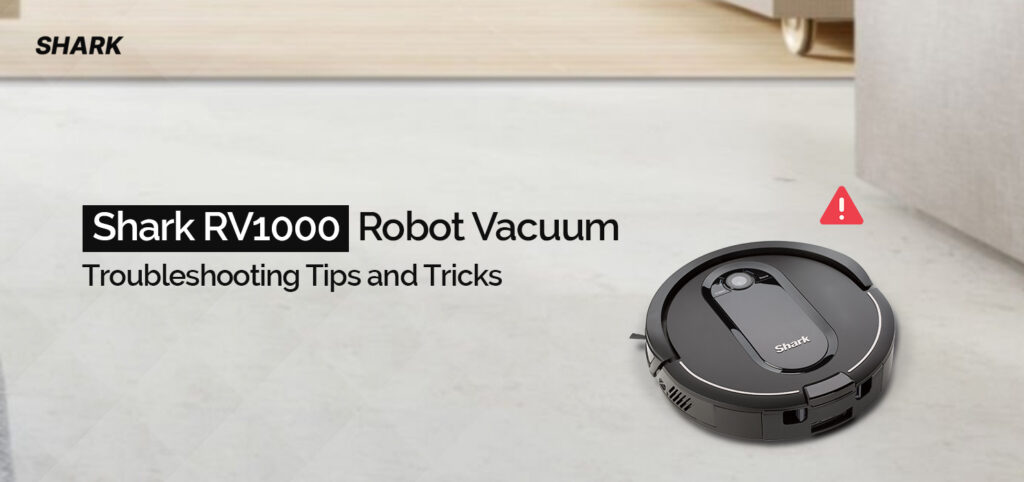Vacuum robots like Shark RV1000 have made our lives easier by automating hectic home cleaning tasks. You can get a shiny home with just a click of a button, or better yet, just schedule a cleaning session and you’re good to go. Robots like Shark IQ Robot RV1000 can get cleaning chores done for you easily. They are not just easy to install but maintain as well. However, their automation can sometimes make setting them up a tedious task.
Our support staff regularly receive complaints related to issues with the Shark RV1000 robot and other models. One such complaint we received was, “My shark robot is only cleaning the room perimeter and won’t turn and go in a straight line. How do I make it vacuum the middle of the room?” So, as you can guess, this obviously is an issue with the saved maps. Therefore, we suggested the customer to delete the existing map and run the mapping session one more time. The issue was resolved and the customer was happy.
If you are facing a similar issue with your Shark IQ RV1000 robot, or some other model, this blog will detail the easy steps to resolve the same. The troubleshooting steps discussed will help you avoid such issues in the future and ensure seamless cleaning at all times.
Why is my Shark robot not cleaning properly?
Shark RV1000 robot can encounter issues related to cleaning often. There can be many reasons behind the same:
- Dirt or debris has caused the cleaning brushes to become stuck.
- The robot did not charge properly.
- Saved maps on your robot have gone corrupt.
- The robot is disconnected from the internet.
Now, the good news is, you can always resolve them easily. Here are some steps to help you out:
- Ensure you charge your Shark RV1000 fully and clean the contacts on the dock.
- Check the dustbin and cleaning brushes for any issues like dust and debris.
- Restart your Shark IQ Robot RV1000 by pressing and holding the power button for a while.
- Reset the WiFi connection of your Shark robot by deleting the robot from the app and re-adding it.
- Ensure you update the robot firmware to the latest version.
How to remap your Shark RV1000?
Your shark rv1000 uses sensors and cameras mounted on its surface to create a map of you house. This map is then stored in the robot’s memory and is used to plan a cleaning route. Additionally, Some models of Shark robots are also capable of assigning “No-Go Zones”. These areas are the specifically designated areas where the robot won’t clean. You can always view the map saved in your robot on the SharkClean App.
If the existing map is having some issues, you can delete the same from the app itself and save a new one easily. Or, you can edit a map using these simple steps:
- Launch the SharkClean app on your smartphone.
- Tap on the Imprint Smart Maps icon from the home screen.
- Select the map that you would like to edit.
- You can now select Room Divider, Room Labels, or Zones from the bottom of the screen.
- Click on the icon at the top-right corner of the app.
- Restart your robot once and you are well on your way to cleaning your home once again.
Wrapping Up
Having access to solutions like Shark RV1000 IQ robot comes with responsibility. This can be as small as taking care of the cleaning tasks or as huge as updating the firmware on your own. If you are finding it hard to tackle issues with your Shark RV 1000, it’s time you should get in touch with us.