Shark Robot Vacuum Setup Guide
To learn Shark robot vacuum setup in the best way possible, you have landed on the right page. Shark robot vacuum is one of the most prominent robot vacuums on the market. These devices have helped thousands of households in saving time that used to go into cleaning the house.
The Shark vacuum cleaners help users avoid the manual cleaning of their houses and divert their precious time to other important tasks. The Shark robot vacuum ensures cleaning the floors and corners of your house in the best possible way.
This page has been designed in a way to help new users or beginners easily understand how to go about the Shark robot vacuum setup and configuration. Moreover, we will also go through the Shark robot vacuum troubleshooting section and learn how to reset Shark robot vacuum if no tips or tricks resolve any particular issue.
Requirements for Shark robot vacuum setup
Important: Before you proceed to learn how to set up Shark robot vacuum, we suggest that you learn about the requirements that you need to meet. Once you ensure all the requirements are met, you can proceed with the configuration part. Here are all the requirements;
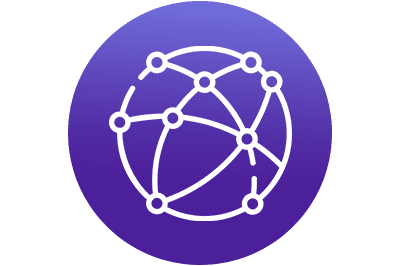
An active wireless network at your home
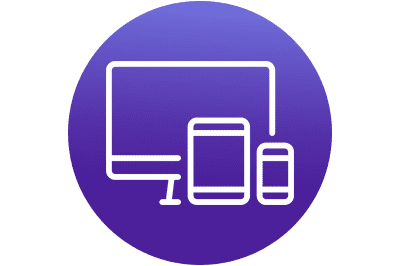
A smartphone or tablet with the latest OS version

Power outlet nearby your router
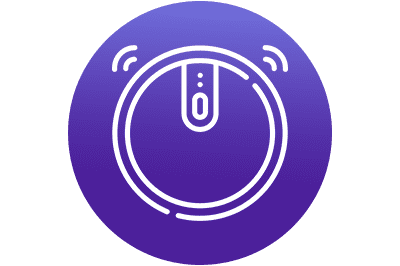
New or unconfigured Shark robot vacuum
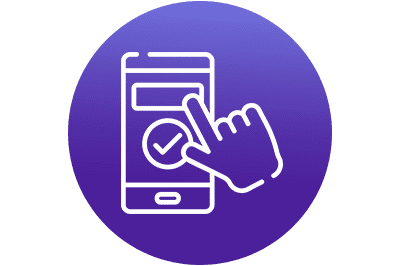
You also need to download the Shark Clean app on your device
How to set up Shark robot vacuum?
In this section, we will learn how to go about the Shark robot vacuum setup and configuration. The whole process is divided into two parts for a better understanding. Kindly follow the steps below;

Shark robot vacuum setup
- Firstly, make sure you remove all plastic films from your device.
- Turn On your device. It may take up to 15 seconds to start up.
- The Shark robot vacuum cleaner will say “Hello, let’s get cleaning” when it is ready.
- After that, you need to set up the dock. Place the dock in an open location.
- Plug the power cord into the outlet and turn On your dock.
- Place the robot 2 feet away from the dock and press the Dock button.
- The robot will dock and the charging will start.
- Make sure you fully charge your Shark robot. After that, proceed to the configuration part.
Shark robot vacuum configuration
- Download and install the Shark Clean app.
- The Shark Clean app is available on the App Store and Google Play as well.
- Open the app and create an account. Enter your email address and set up a password.
- By chance, if you already have an account, you can directly go about the Shark robot vacuum login.
- Make sure the Shark robot vacuum is powered On.
- Press and hold the Dock and Clean buttons simultaneously until the WiFi LED blinks.
- Exit the Shark Clean app. Go to the WiFi settings of your smartphone.
- Select your robot from the active WiFi networks list and return to the app.
- After that, you need to connect your robot to your home WiFi network.
- The network frequency must be 2.4GHz for the connection.
- Thereafter, the robot will pair with your home network. The Success screen will show up.
- Finally, the setup process is done and your device is ready to use.
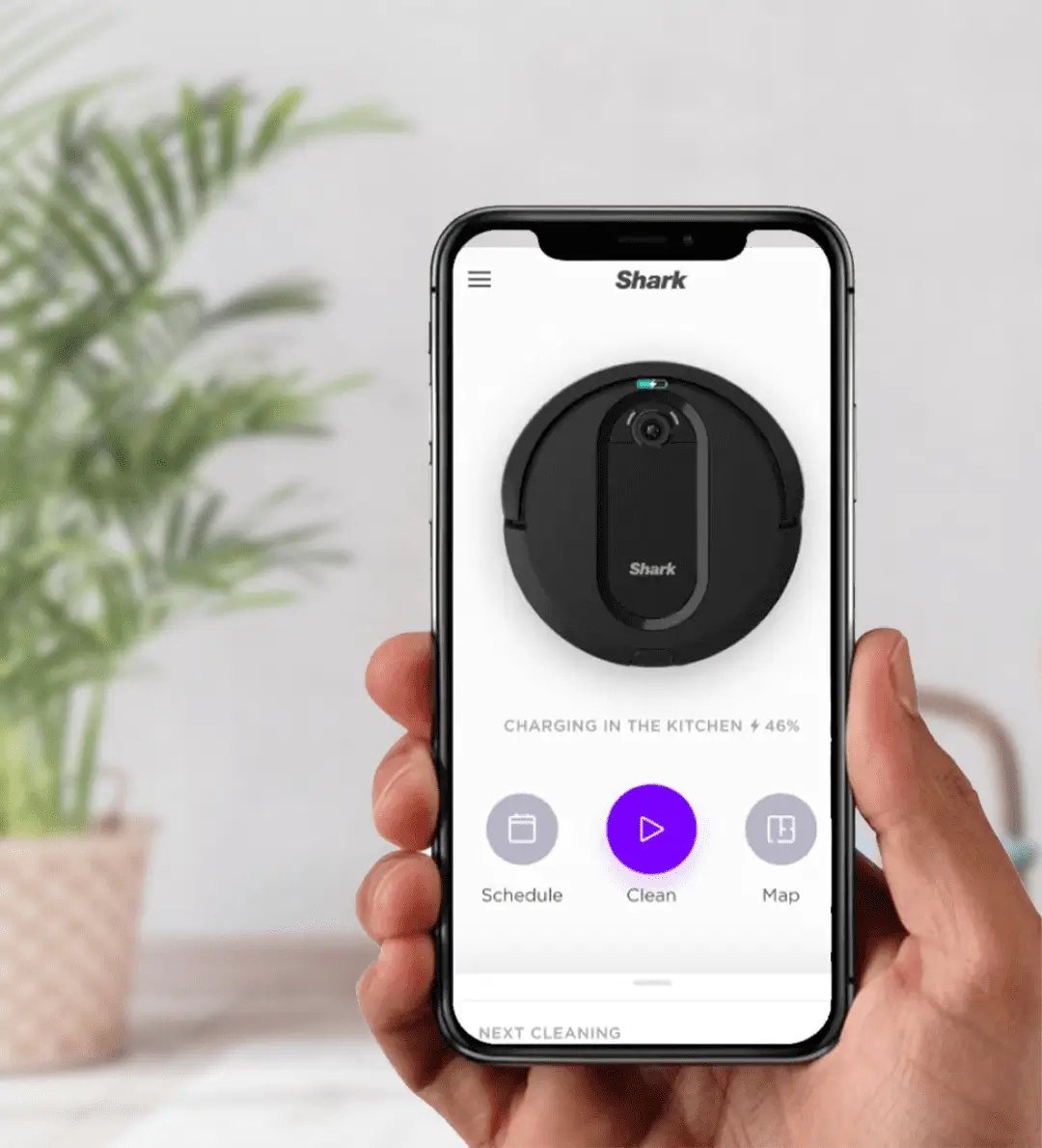
Steps for Shark robot vacuum login
Now that you have successfully set up your robot vacuum, you will often try to login to your device. So this section will teach you how to login to your Shark robot vacuum.

Shark robot vacuum login through the app
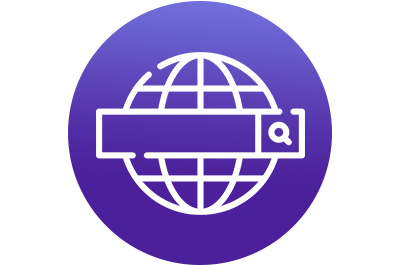
Login through the web browser
Let’s discuss both methods to login to the robot vacuum.
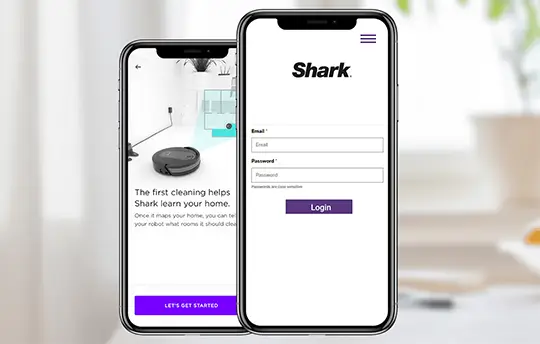
Shark vacuum login via the Shark Clean app
- Make sure you have already downloaded the Shark Clean app on your smartphone.
- The Shark robot vacuum must be added to the app.
- Open the Shark Clean app on your device.
- The Shark robot vacuum login page will appear on the screen.
- You are required to enter the email address and password.
- After that, click Login.
- Finally, you will be logged into the Shark robot vacuum cleaner.
Shark robot login via the web browser
- To login to your device using the web browser, you need to use your PC or mobile.
- Open a web browser on your device.
- Enter the web address – sharkrobot.com.
- After that, you need to enter the email address and password.
- Make sure you enter your Shark account login credentials carefully.
- After that, click Sign in.
- You will be logged into the Shark robot vacuum Cleaner successfully.
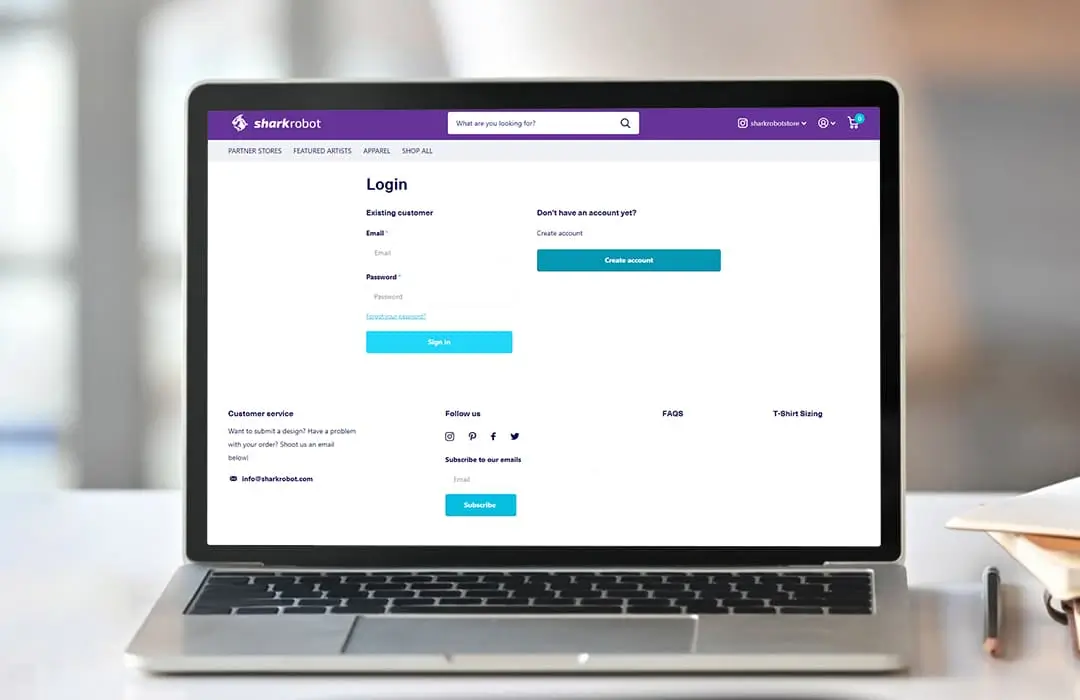
Forgot the Shark login password. What to do?
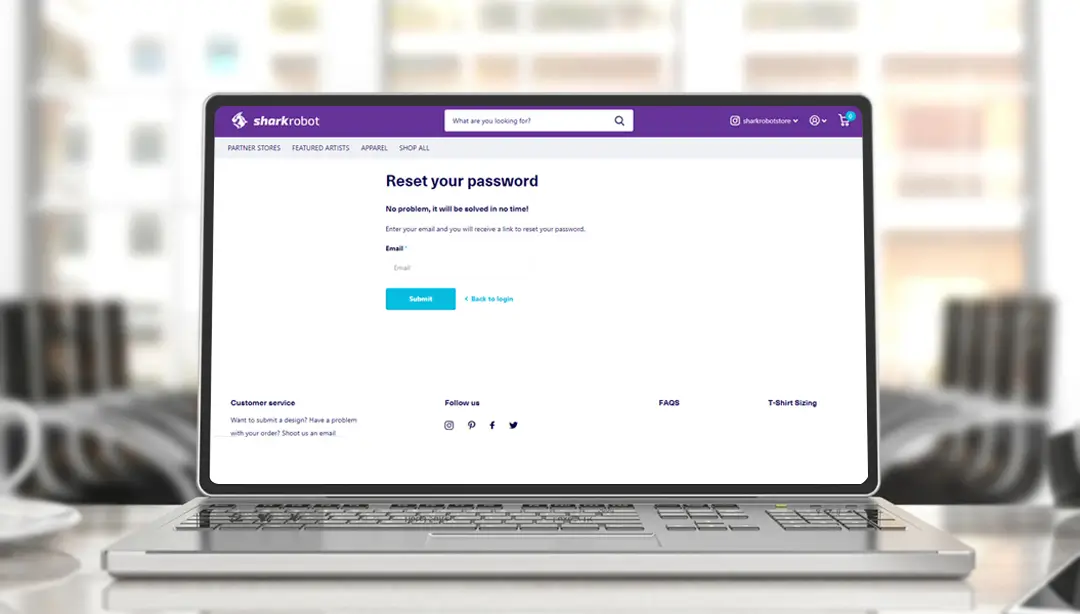
In case you have forgotten the Shark robot vacuum login password, no worries. You can easily reset your password and get inside your device once again. Kindly follow the steps below;
- Open a web browser on your device.
- Go to the Shark robot login page using sharkrobot.com.
- Click Forgot your password link.
- After that, you need to enter your registered email address.
- Click Submit. You will receive the link to reset your password.
- Reset your password through your email address.
- Finally, you can use the new password to sign into the device.
Shark robot vacuum troubleshooting steps
You can follow this section only if you face any issues with your device. For example, if you can’t go about the vacuum setup or configuration, you can perform the steps outlined in this section. Moreover, these steps can be used as a common resort to fix most of the issues with your robot vacuum Cleaner.
- If you face any issues with your device, make sure you reboot it.
- Reboot is the first step of the Shark robot vacuum troubleshooting process.
- After that, ensure that the Shark docking station is working well.
- The docking station should be powered On at all times.
- It should be connected to a power outlet.
- Thereafter, ensure that your Shark robot’s batteries are charged.
- If the batteries are not fully charged, your device won’t be able to do its job.
- Moreover, you can open the Shark Clean app to cross-check whether the device is connected to a WiFi network.
- If you can’t connect your robot to a network, make sure you use a 2.4GHz WiFi network.
- The Shark robot vacuum can’t connect to a 5GHz WiFi network.
- If all the aforementioned steps do not resolve the issue, you need to learn how to reset Shark robot vacuum.

How to reset Shark robot vacuum?
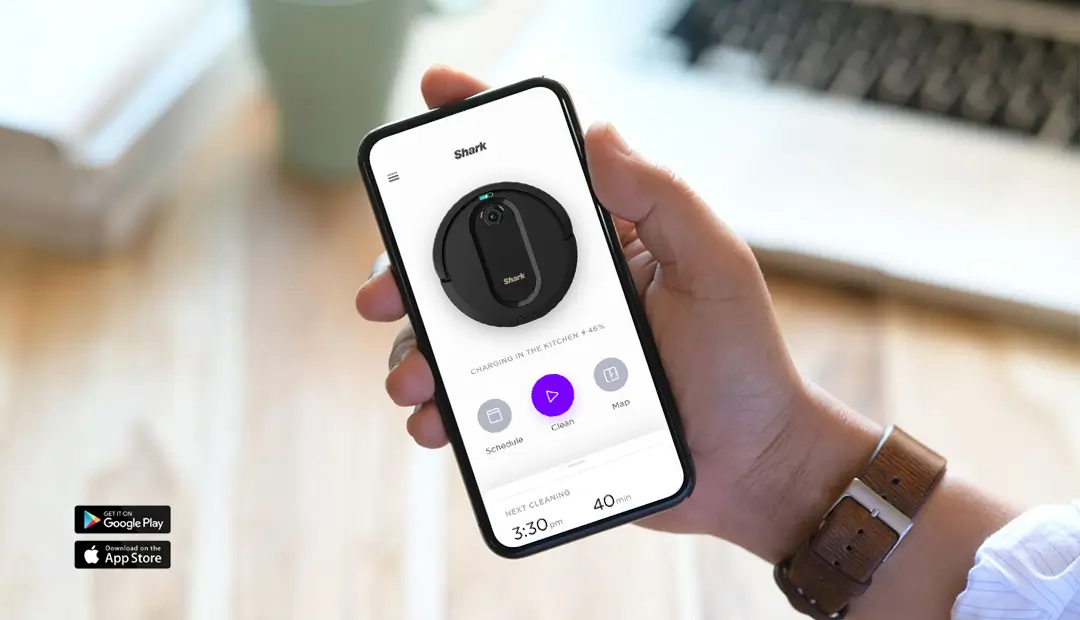
Resetting your Shark vacuum cleaner is very easy and quick. Follow the steps outlined below;
- To reset the Shark robot vacuum, open the Shark app.
- Once you open the app, login to your device.
- Enter the email address and password to login.
- After that, go to Settings.
- Now, tap Factory Reset.
- Follow the in-app instructions to learn how to reset Shark robot vacuum.
- Finally, the Shark robot vacuum Cleaner will be reset to the factory default settings.